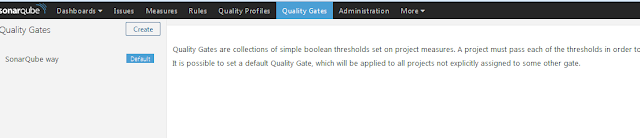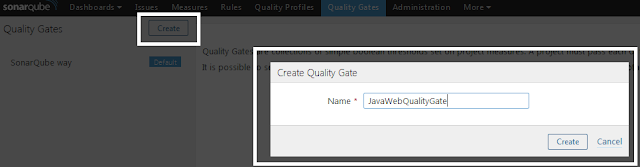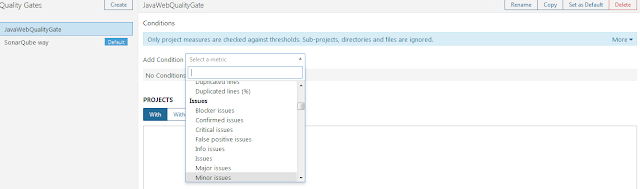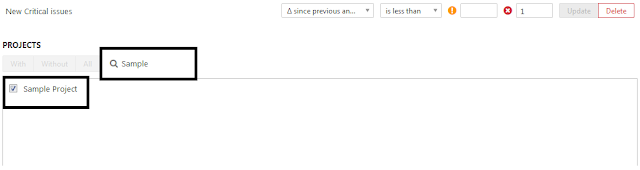In this blog i will show how to create Exception handler in Spring. I assume that you already have Spring application setup and it is running. Exception handling is one of the piece which gets ignored and in latter stages of the development it becomes unmanageable task. There will not be a consistent and common approach if it is not taken up at the beginning stages.
Spring framework makes developers life pretty simple with the api which it provides for Exception handling at global/application level. Nice thing about this approach is that it becomes a single place for handling all the exception and becomes more manageable.
In this example i will be creating MyAppExceptionHandler. This will be single class which will be responsible for handling any exception scenario.
to start with create a class "MyAppExceptionHandler" this needs to implement an interface named "HandlerExceptionResolver" and "Ordered". Implement the default method which your IDE will ask you to implement.
Ensure that this class is annotated with @Component, otherwise spring will not recognize it as Bean component and it will not be loaded by framework. You can choose xml configuration as well instead of annotation.
Below is the method from "HandlerExceptionResolver" interface.
Following method from the interface Ordered
below is the sample class file example.
That's it, now you are good to go. Thanks
In this example i will be creating MyAppExceptionHandler. This will be single class which will be responsible for handling any exception scenario.
to start with create a class "MyAppExceptionHandler" this needs to implement an interface named "HandlerExceptionResolver" and "Ordered". Implement the default method which your IDE will ask you to implement.
Ensure that this class is annotated with @Component, otherwise spring will not recognize it as Bean component and it will not be loaded by framework. You can choose xml configuration as well instead of annotation.
Below is the method from "HandlerExceptionResolver" interface.
public ModelAndView resolveException(HttpServletRequest request, HttpServletResponse response, Object handler, Exception ex)This method will handle the exception call from framework. It returns View, which can be a jsp file with custom error message. which will be shown to the user.
Following method from the interface Ordered
public int getOrder()To manage the placement of exception handler implementation in queue, this method is usefull. If we use Integer.MIN_VALUE, it will put this class in front of the queue for resolving exceptions. If this method is not overrided then this class will not be the first class to be called for handling exception.
below is the sample class file example.
package com.sample.exception;
import javax.servlet.http.HttpServletRequest;
import javax.servlet.http.HttpServletResponse;
import org.springframework.core.Ordered;
import org.springframework.stereotype.Component;
import org.springframework.web.servlet.HandlerExceptionResolver;
import org.springframework.web.servlet.ModelAndView;
@Component
public class MyAppExceptionHandler implements HandlerExceptionResolver, Ordered{
@Override
public int getOrder(){
return Integer.MIN_VALUE;
}
@Override
public ModelAndView resolveException(HttpServletRequest request, HttpServletResponse response,
Object handler, Exception ex){
ModelAndView view;
if(ex instanceof IOException){
response.setStatus("500");
view = new ModelAndView();
view.addObject("message", ex.getMessage());
view.setViewName("error");
} else{
response.setStatus("400");
view = new ModelAndView("error")
view.addObject("message",
"Oops, Unknown Technical error has occurred.");
}
return view;
}
}
error.jsp page code is as mentioned below.
<%@ taglib uri="http://java.sun.com/jsp/jstl/core" prefix="c"%>
<!DOCTYPE html>
<html>
<head>
<title>Error Page</title>
</head>
<body>
<h1> ${message} </h1>
</body>
</html>
error.jsp page code is as mentioned below.That's it, now you are good to go. Thanks